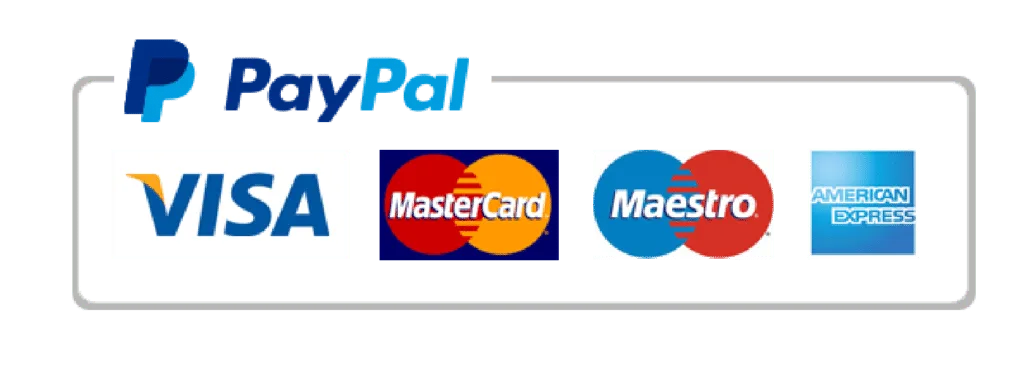Experience The Best IPTV service at competitive rates!
Enjoy 4K quality on any device, anywhere, anytime. Get 50,000+ channels, 100,000+ movies & series, with 100% uptime and no buffering.


















Choose the subscription plan that is right for you.
Get your login credentials via your email address.
Enjoy watching over 50000+ Live TV Channels & 10000+ Movies and TV Shows.





















































Experience the best with our #1 Premium Stable IPTV service.
































Your peace of mind, guaranteed. If you're not satisfied, we'll refund you
After placing the order, your links and credentials will be sent to your email inbox
At our place, we want to make sure we cover all your favorite devices
Once you place your order and the payment is confirmed, you will receive two emails from us:
In rare cases, it may take up to 8 hours to deliver your order.
If you placed your order and haven’t received the email with the login details within 8 hours, please check your spam/junk folder. If you still cannot find it, contact us via:
You can use up to 6 devices simultaneously, depending on your order. When selecting the duration, you must also select the number of connections you need. Each connection represents the number of devices you can use simultaneously.
Yes, we recommend using a VPN with our service. A VPN can help bypass any network restrictions or blocks that might affect your IPTV streaming experience. It also enhances your privacy and security while streaming. Please ensure your VPN is configured correctly and connected before using our service.
Yes, we do offer refunds under certain conditions. Please check our Refund Policy for more details.
If your PayPal account is active but the payment has failed, it may be due to a timeout caused by network problems. Please refresh the page and try again. If the problem persists, click on the WhatsApp button in the lower right corner to contact customer service, and we will send you a direct invoice via email.
There are several reasons for a debit/credit card transaction failure, which may be caused by the website, our bank, or the issuing bank. If you encounter a payment failure, please try the following methods:
No physical installation is required. After subscribing, follow the easy setup instructions sent to your email. Configuration instructions are automatically sent with the login details.
No, when you buy your IPTV subscription from us, you are free to use the service for the purchased duration. If you decide not to renew your subscription or use our service anymore, you are free to do so.
We offer a 99% uptime guarantee on the service. The service is available 24/7/365. If you have an issue, contact us, and we will respond within the shortest period, usually within an hour or less during working hours.
There are no performance issues. Our IPTV works worldwide as long as you have an internet connection. If you experience any issues, please contact us, and we should respond within an hour or less during working hours.
We only store the data you provide while signing up, including:
We do not store any payment details. We do not send promotional emails or SMS.
One subscription can be used on multiple devices, but you can watch only on one device at a time unless you purchase additional connections.
Our service supports various devices, including Smart TVs, Android TV boxes, Firestick, smartphones, tablets, computers, and more.
After subscribing, you will receive configuration instructions via email. These instructions will guide you on how to set up IPTV on your specific device.
For optimal performance, a high-speed internet connection is recommended. For HD streaming, a minimum speed of 16 Mbps is suggested.
If you experience buffering or streaming issues, please check your internet connection, restart your device, or contact our customer support for assistance.
While we can guide you on using third-party apps, please note that we do not control these apps. If you encounter issues with an app, we recommend contacting the app’s support team. However, we are here to help with any setup or service-related issues.
To install IPTV Smarters Pro on your Amazon Firestick, follow these steps:
Open the Downloader App:
Download IPTV Smarters Pro:
https://www.iptvsmarters.com/smarters.apk and click Go.Install IPTV Smarters Pro:
Launch IPTV Smarters Pro:
Accept Terms and Conditions:
Add Your IPTV Subscription:
By following these steps, you should be able to install and set up IPTV Smarters Pro on your Amazon Firestick without any issues.
To install TiviMate on your Amazon Firestick, follow these detailed steps:
Here’s a step-by-step guide to installing IBO Player on your Amazon Firestick:
Install the Downloader App:
Enable Apps from Unknown Sources:
Download IBO Player:
https://ibodesk.com/media.apk and click “Go”.Set Up IBO Player:
Add Playlist:
This should get your IBO Player up and running on your Firestick. If you encounter any issues, make sure to check your internet connection and that you have entered the correct details during activation.
To set up IPTV on your Roku device, follow these updated steps:
Download IPTV Smarters:
Install IPTV Smarters on Roku:
These steps should help you get IPTV running smoothly on your Roku device. If you encounter any issues, feel free to reach out for further assistance
To install IBO Player on your Roku TV device, follow these steps:
Add IBO Player Pro Channel:
Activate IBO Player:
Link Your Device:
Add Your IPTV Playlist:
Activate and Enjoy:
Note: The app has a 7-day trial period. After it expires, you will need to log in to IBO Pro App, enter your Device ID and Key, and pay the one-time fee for continued use
To install IPTV on your Samsung or LG Smart TV, there are several reliable apps and methods available. Here are some recommended apps and step-by-step installation guides for each:
Samsung Smart TV:
LG Smart TV:
These apps are highly recommended for their ease of use and robust features such as EPG support, playlist management, and multi-format compatibility. For any additional help, you can refer to their respective websites or customer support sections.
Here are the detailed steps for installing and setting up various IPTV applications on both Windows PC and Mac:
Windows PC:
Download IPTV Smarters:
Install IPTV Smarters:
Set Up IPTV Smarters:
Mac:
Download IPTV Smarters:
Install IPTV Smarters:
Set Up IPTV Smarters:
Windows PC:
Download Kodi:
Install Kodi:
Set Up Kodi for IPTV:
Mac:
Download Kodi:
Install Kodi:
Set Up Kodi for IPTV:
Windows PC:
Download Perfect Player:
Install Perfect Player:
Set Up Perfect Player:
Mac:
Use an Android Emulator:
Install Perfect Player:
Set Up Perfect Player:
Windows PC:
Download VLC Media Player:
Install VLC:
Set Up VLC for IPTV:
Mac:
Download VLC Media Player:
Install VLC:
Set Up VLC for IPTV:
Windows PC & Mac:
Use an Android Emulator:
Install GSE Smart IPTV:
Set Up GSE Smart IPTV:
These methods should help you get IPTV running smoothly on your PC or Mac. If you encounter any issues, refer to the respective application’s support pages for troubleshooting tips.
To set up IPTV on your Apple devices, you can use various IPTV apps available on the App Store. Here are step-by-step guides for installing and configuring some of the best IPTV apps for iPhone, iPad, and Apple TV.
iPhone/iPad:
Download IPTV Smarters Pro:
Set Up IPTV Smarters Pro:
Apple TV:
Download IPTV Smarters Pro:
Set Up IPTV Smarters Pro:
iPhone/iPad:
Download GSE Smart IPTV:
Set Up GSE Smart IPTV:
Apple TV:
Download GSE Smart IPTV:
Set Up GSE Smart IPTV:
iPhone/iPad:
Download IPTV Streamer Pro:
Set Up IPTV Streamer Pro:
Apple TV:
Download IPTV Streamer Pro:
Set Up IPTV Streamer Pro:
To set up IPTV on your Android devices, you can use several reliable IPTV apps. Here are step-by-step guides for installing and configuring some of the best IPTV apps for Android TV, Android Boxes, and Android Phones.
Android TV/Box/Phone:
Download IPTV Smarters Pro:
Set Up IPTV Smarters Pro:
Android TV/Box:
Download TiviMate:
Set Up TiviMate:
Android Phone:
Download TiviMate Companion:
Set Up TiviMate Companion:
Android TV/Box/Phone:
Download Perfect Player:
Set Up Perfect Player:
Android TV/Box/Phone:
Download GSE Smart IPTV:
Set Up GSE Smart IPTV:
Android TV/Box/Phone:
Download VLC Media Player:
Set Up VLC Media Player:
To install the STB Emulator on various devices, follow these updated methods:
Prepare Firestick:
Install Downloader App:
Download and Install STBEmu:
https://bit.ly/3QXWi9u.Configure STBEmu:
Final Steps:
Install from Google Play Store:
Setup STBemu:
Final Steps:
Install STBemu from Google Play Store:
Setup STBemu:
Final Steps:
Install BlueStacks:
Install STBemu:
Setup STBemu:
Final Steps:
To install IPTV on a MAG device, follow these steps:
Connect Your MAG Box:
Access System Settings:
Configure System Settings:
Set Up Portals:
Set the Time Zone:
Reboot Portal:
Register MAC Address:
Finalize Setup:
To install IPTV on your Formuler device, follow these steps:
Connect to the Internet: Ensure your Formuler device is connected to the internet via Wi-Fi or Ethernet.
Install the IPTV App:
Launch the IPTV App:
Configure the IPTV App:
For MyTVOnline:
For MyTVOnline 2:
For MyTVOnline 3 (available on Formuler Z11 Pro Max and later versions):
Update Formuler Device: Ensure your Formuler device firmware is up to date for the best performance and compatibility with the IPTV service.
Follow these steps to set up IPTV on your BuzzTV box using the m3u link, username, and host link provided by IPTVThrill.
Connect Your BuzzTV Box:
Initial Setup:
Access BuzzTV Settings:
Configure IPTV Server:
Connect to the IPTV Server:
BuzzTV App:
Supported Formats:
Quality and Features:
Check Internet Connection:
Restart Devices:
Contact Support:
BURNTIPTV brings you a premier selection of global, European, and North American channels, providing top-notch IPTV streaming across the UK and USA. Enjoy a stable, high-quality experience on any device, ensuring hassle-free entertainment at your fingertips. Join us today for the ultimate streaming experience!